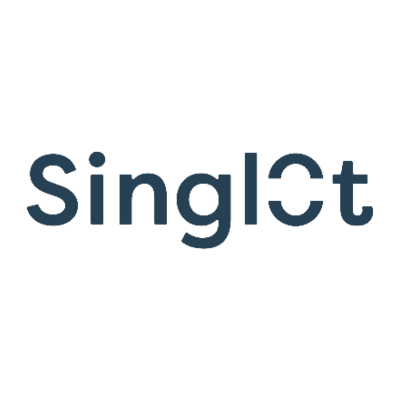
Online marketing is a puzzle where tons of pieces play a part and often we can forget about one, resulting in an incomplete process. One such often forgotten piece is the IP or rather, how to properly deal with it.
Check out the video we made on the subject right here!
What is an IP and why is it important?
An IP is a unique address that identifies a device on an internet network. It is quite important, as it allows you to for instance, monitor what devices are connected to your network.
But when it comes to online marketing, why is it important? The short answer is the IP address won’t change your results or affect your campaigns. However, it can affect the data collection especially in Google Analytics. The reason is simple, imagine you’re developing a website and have added basic tracking to it (a Google Analytics code for example). Since you’re accessing multiple pages, GA will take note of that and pull all the data into the dashboard. If you go to Analytics a week later, you’re going to see quite the traffic, but the reality is that traffic is not realistic as it was you who generated it by navigating your site.
So what to do? The solution is as simple as it is effective, you just need to block your IP so that Analytics does not track the traffic coming from it.
In this article we’ll show you a couple of examples on how to do this. You can also reference the video we created on our YouTube channel.
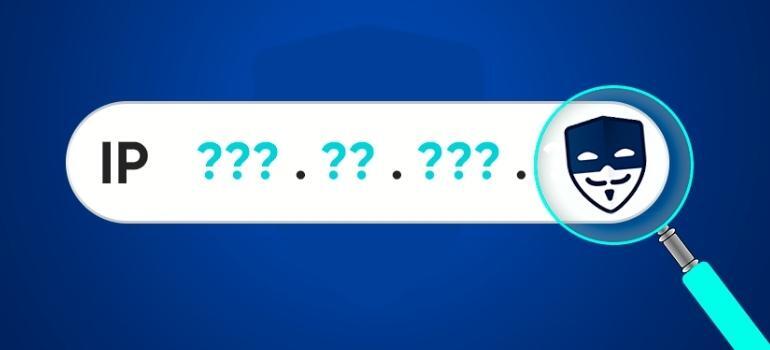
Dealing with your IP sounds more complex than it is.
The Analytics way
The first way is a more permanent one, as what you’re doing is blocking a set IP. This is useful when you always check your Analytics from the same environment, such as your office or your home. However, if you’re changing your internet provider, make sure to re-apply this filter.
All you need to do is go to your Admin panel in Analytics, navigate to the View section and click on Filters.
There you can build your filter the way we show here:
The Davinci tool way
The second way to do this is using a Chrome extension called Davinci tools. We wrote a blog post talking about some of the extensions we use daily and made a video about it, so check them out if you want!
This tool allows you to do so much, but in this case, we’re interested in the tracking feature. All you need to do after downloading it is open your Analytics and you’ll see an ID next to a toggle. Just deselect it and you’re set! Now you won’t be tracking your movements in the website, so your data should be cleaner
That’s it for this article. Make sure to block your IP address so that the data you collect is more representative.
Thanks for reading!